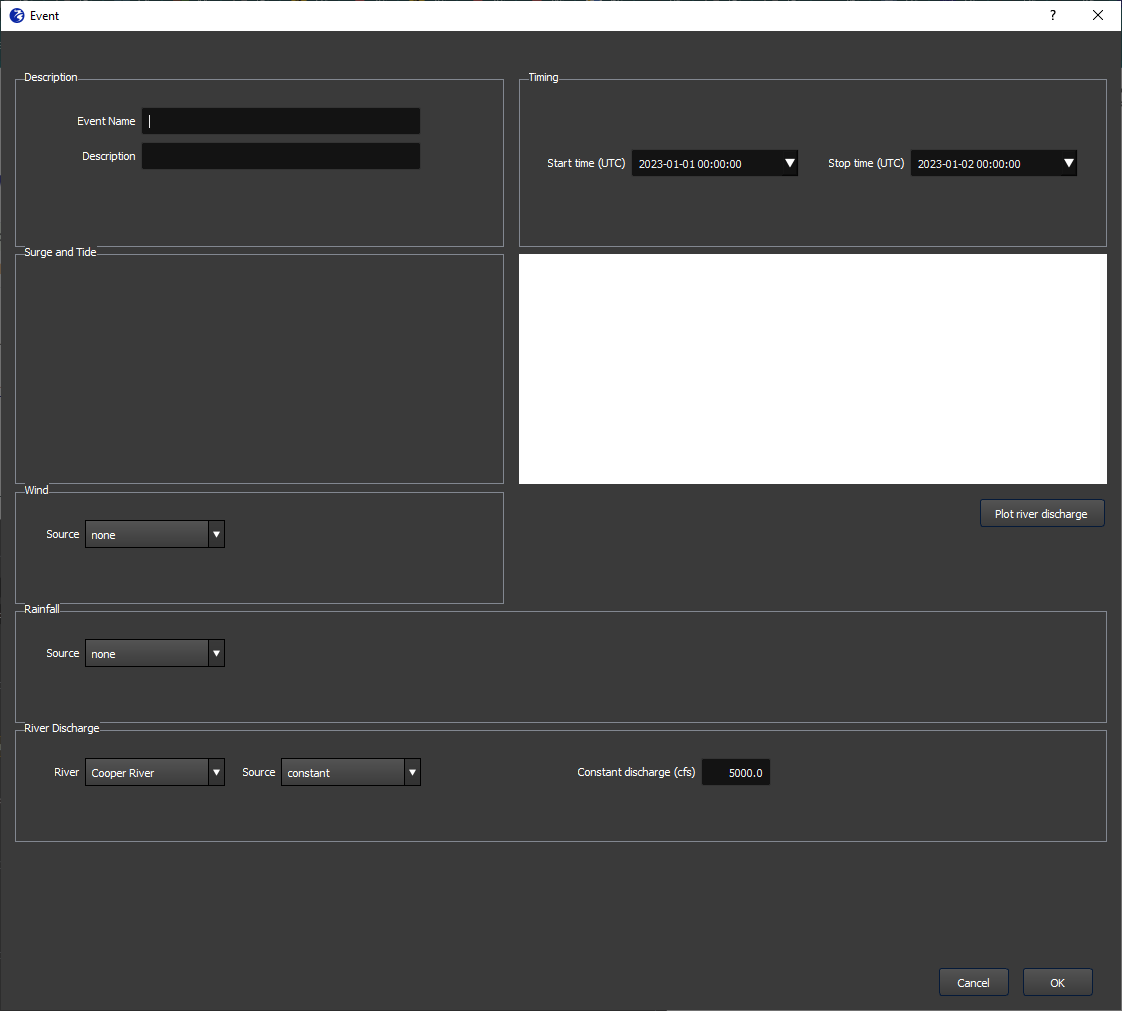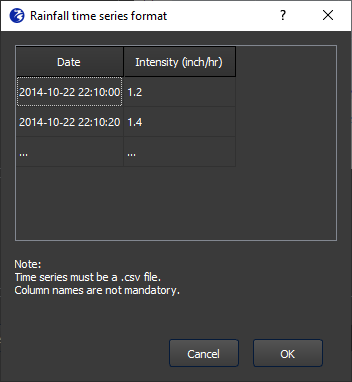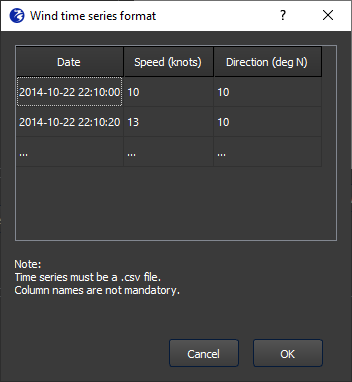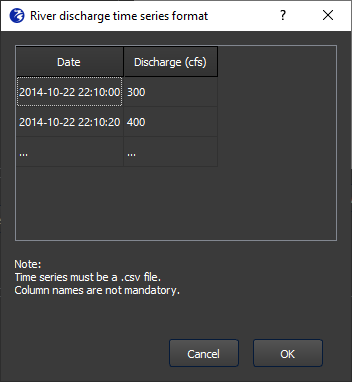Historical event - without gauged water levels
When the user selects the “Historical event - without gauged water levels” option from the Events tab, they will see the event template window shown in Figure 1. This window allows the user to input timeseries for:
This event type is essentially the same as the Historical event with gauged water levels, except that instead of using measured nearshore water levels as input to the overland model, it calculates the nearshore water levels using an offshore model. This is why the section “Surge and tide” is empty in the event window. When you enter the start and stop time of the event, instead of pulling measured water levels from a gauge, FloodAdapt will pull gridded rain and wind data from NOAA global forecasting system reanalysis data to use as input to the offshore model. This data has a resolution of 0.5 degrees prior to February 2021, and a resolution of 0.25 since then.
The wind, rainfall, and river discharge that a user can specify in the event template window will be applied in the overland model, in the same way as is done for the Historical event with gauged water levels. Click here to read more about how events are modelled in FloodAdapt.
Rainfall
The user has four options for entering the rainfall that the overland model will use for the event:
None - Selecting this option means that no rainfall will be included in the calculation. This is the default option.
Constant - For a constant rainfall, the user is asked to enter a rainfall intensity. This rainfall will be applied over the entire duration of the event.
Timeseries - The user can upload a rainfall time series; this should be a two-column csv. The first column contains the date and time in the format yyyy-mm-dd hh:mm:ss, and the second column contains the rainfall intensity (depth/time). The units of the rainfall will depend on how the system is configured. In the event specification window, when you choose ‘timeseries’ for the rainfall source, you will see an “i” button appear. Clicking this button will display an example of the format required for the csv, including the rainfall intensity units.
Map - The map option downloads spatially and temporally varying rainfall at coarse spatial resolution (0.5 degrees for dates prior to February 2021, and 0.25 degrees after) from the NOAA global forecasting system reanalysis data.
When a user inputs rain data as timeseries or uses the Map option, they have the option to increase the rainfall by a specified percentage (referred to as the precipitation magnifier). This is to answer questions like “what would have happened if the rainfall during that high tide would have been twice as intense?”
Wind
The largest effect of wind on flooding is the surge it causes in the water levels. This wind effect is already included in the calculated nearshore water levels. The (more limited) role wind plays in the overland model is to skew the water levels from the model boundary to the land. Unless this is of particular interest to a user, the wind can be left at the default (none).
The user has four options for entering wind that the overland model will use for the event:
None - Selecting none means no wind will be included in the calculation. This is the default option.
Constant - For a constant wind speed, the user is asked to enter the wind speed and wind direction.
Timeseries - The user can upload a wind time series; this should be a three-column csv. The first column contains the date and time in the format yyyy-mm-dd hh:mm:ss, the second column contains the wind speed, and the third column contains the wind direction. The units of the wind speed and direction will depend on how the system is configured. In the event specification window, when you choose ‘timeseries’ for the wind source, you will see an “i” button appear. Clicking this button will display an example of the format required for the csv, including the units.
Map - The map option downloads spatially and temporally varying wind data at coarse spatial resolution (0.5 degrees for dates prior to February 2021, and 0.25 degrees after) from the NOAA global forecasting system reanalysis data.
River discharge
The river discharge represents the discharge in a river at the model boundary. If there are multiple rivers at the model boundary, the user will be able to select each river to specify the discharge. The user has two options for specifying the river discharge: a constant discharge or a time series.
Constant - This is the default option. An average discharge value is filled in, which is specified in a FloodAdapt configuration folder at system setup. The user can change the value of the constant discharge in the event specification window.
Timeseries - - The user can upload a river discharge time series; this should be a two-column csv. The first column contains the date and time in the format yyyy-mm-dd hh:mm:ss, the second column contains the river discharge. The units of the river discharge will depend on how the system is configured. In the event specification window, when you choose ‘timeseries’ for the river discharge source, you will see an “i” button appear. Clicking this button will display an example of the format required for the csv, including the units.